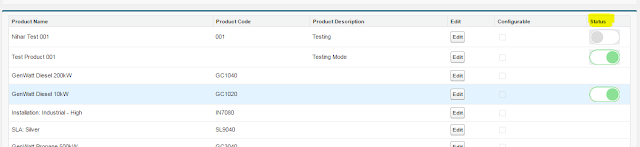Salesforce Dot Com (SFDC)
Salesforce Development & Administration
How to implement Google Map in visualforce page ?
Wednesday, July 19, 2017
Implement Google Map in visualforce page
Following code works for you if you need Google Map in visualforce page,
1. If your visualforce page does not show up with the map then just replace the "<script src="http://maps.google.com/maps?file=api" />" to "<script src="https://maps.google.com/maps?file=api" />".
2. As you can see that I have used standard controller so you need to pass the account Id in URL. Let’s say if the page name is “ImplementGoogleMaps” then the URL will look something like this : “…/apex/ImplementGoogleMaps?id=YOUR_ACCOUNT_ID”.
Reference :
http://code.google.com/apis/maps/documentation/webservices/
2. As you can see that I have used standard controller so you need to pass the account Id in URL. Let’s say if the page name is “ImplementGoogleMaps” then the URL will look something like this : “…/apex/ImplementGoogleMaps?id=YOUR_ACCOUNT_ID”.
3. When you click on the balloon(Map marker) it will show you the Account name and the address, you can change it according to your need by changing the code of line "marker.bindInfoWindowHtml"
Reference :
http://code.google.com/apis/maps/documentation/webservices/
Original Posted by Forceguru : http://forceguru.blogspot.com/2012/01/integrating-google-maps-in-salesforce.html
Hope it help you out !!
<apex:page standardController="Account">
<script src="http://maps.google.com/maps?file=api" />
<script type="text/javascript">
var map = null;
var geocoder = null;
var address = "{!Account.BillingStreet}, {!Account.BillingPostalCode} {!Account.BillingCity}, {!Account.BillingState}, {!Account.BillingCountry}";
function initialize() {
if(GBrowserIsCompatible()){
map = new GMap2(document.getElementById("MyMap"));
map.addControl(new GMapTypeControl());
map.addControl(new GLargeMapControl3D());
geocoder = new GClientGeocoder();
geocoder.getLatLng(address,
function(point){
if(!point){
document.getElementById("MyMap").innerHTML = address + " not found";
}else{
map.setCenter(point, 13);
var marker = new GMarker(point);
map.addOverlay(marker);
marker.bindInfoWindowHtml("Account Name : <b><i> {!Account.Name} </i></b> Address : "+address);
}
}
);
}
}
</script>
<div id="MyMap" style="width:100%;height:300px" />
<script>
initialize() ;
</script>
</apex:page>
How to display image while switching Field value ?
Monday, October 17, 2016
How to Change Image or display image while switching Value of fields ?
Hi All,
Here i will show you how to display image based on Field value like Account Status = Active / InActive in Visualforce page...
Step 1 : Save your image in Static Resource
Step 2 : Do some code in Visualforce page
Step 3 : Use this code in your Visualforce page to get the exact output
Gray Image is indicating the Account is InActive & Green Image is indicating the Account is Active..
Hope this will helps !!
Cheers !!
Hi All,
Here i will show you how to display image based on Field value like Account Status = Active / InActive in Visualforce page...
Step 1 : Save your image in Static Resource
Step 2 : Do some code in Visualforce page
Step 3 : Use this code in your Visualforce page to get the exact output
<apex:column headerValue="Status" width="07%"> <apex:image id="On" value="{!$Resource.On}" rendered="{!IF(pr.Status__c == 'Open',true,false)}"/> <apex:image id="Off" value="{!$Resource.Off}" rendered="{!IF(pr.Status__c == 'Closed',true,false)}"/> </apex:column>
Gray Image is indicating the Account is InActive & Green Image is indicating the Account is Active..
Hope this will helps !!
Cheers !!
How to Count Number of Records in Related List and Display in Parent object Layout (Using Trigger) ?
Monday, September 19, 2016
How to Count Number of Records in Related List of Parent object and How to Display the Result in Parent Object Field (Using Apex Trigger) ?
Hi Guys,
After a long time i am here to share one post with you..
Here, I am Posting one Code for Counting No. of Records in Related list of Parent object and Display that Result in Custom field of Parent object..
Let's say i am counting here Number of Contact (Child) which is related to one Account (Parent)...
APEX TRIGGER CODE :
trigger countContact on Contact (after insert,after update) {
Set<String> AccId = new Set<String>();
List<Account> acc= new List<Account>();
//Store the Temporary Account Id of the Child Contact
for (Contact c1 : Trigger.New) {
if (c1.AccountId != null) {
AccId.add(c1.AccountId);
}
}
// Functionality to Count Number of Contact available in Related Account
for(Contact c : Trigger.New){
List<AggregateResult> con =[SELECT AccountId aId, Count(Id)countContact FROM Contact WHERE AccountId IN : AccId GROUP BY AccountId];
Integer contactCount = (Integer)con[0].get('countContact');
System.debug('contact Count is ='+contactCount);
// Store or Display Result of Counting Contact to Account's custom Field in Account Page Layout
Account a = new Account();
a.Id = (Id)con[0].get('aId');
a.Contact_count__c = (Integer)con[0].get('countContact');
acc.add(a);
}
update acc;
}
Cheers !!!!
Join Salesforce at the Great Indian Developer Summit in Bangalore and Pune!
Wednesday, April 13, 2016
Salesforce Developer Summit in Bangalore and Pune
Hey Guys,
Are you using Salesforce Development then it's good for all of us because "SALESFORCE AT THE GREAT INDIAN DEVELOPER SUMMIT IN BANGALORE & PUNE" scheduled....Woohaa !!
Salesforce is going to be at the GIDS conference from April 26-29 in Bangalore and April 30 in Pune.....
Join and learn about Salesforce App Cloud from Salesforce experts.
They will have Force.com and Heroku demos, breakout sessions and hands-on workshops.
Don’t forget to enter the raffles for a chance to win a mega prize.
They will have Force.com and Heroku demos, breakout sessions and hands-on workshops.
Don’t forget to enter the raffles for a chance to win a mega prize.
You will also get the opportunity to build cloud apps in minutes and earn a cool t-shirt or a developer book
|
| Force.com and Heroku Connect Overview Operationalize Big Data-As-A-Service Force.com and Heroku Connect hands-on workshop |
Hurry Up.....!!!
Thanks
How to get standard field ID of Standard Object?
Friday, April 8, 2016
List of Standard field Id of Standard Objects
Hi Guys,
I hope all you know How to get Id of custom fields but this post will help you to understand about standard fields Id of Standard Object...
If you want to find your self then right click on your page and select View Source............
|
Object Name - EVENTS
|
Field Type
|
ID
|
|
Assigned To
|
ID
|
evt1_lkid
|
|
Text
|
evt1_lkold
|
|
|
Subject
|
evt5
|
|
|
Who
|
Picklist
|
evt2_mlktp
|
|
ID
|
evt2_lkid
|
|
|
Text
|
evt2
|
|
|
What
|
Picklist
|
evt3_mlktp
|
|
ID
|
evt3_lkid
|
|
|
Text
|
evt3
|
|
|
Private
|
IsPrivate
|
|
|
Activity Currency
|
evt9
|
|
|
Location
|
evt12
|
|
|
Date
|
evt4
|
|
|
Time
|
evt13
|
|
|
All Day Event
|
evt15
|
|
|
Type
|
evt10
|
|
|
Show Time As
|
ShowAs
|
|
|
Description
|
evt6
|
|
|
Object Name - TASKS
|
Field Type
|
ID
|
|
Assigned To
|
ID
|
tsk1_lkid
|
|
Text
|
tsk1
|
|
|
Subject
|
tsk5
|
|
|
Due Date
|
tsk4
|
|
|
Status
|
tsk4
|
|
|
Who
|
Picklist
|
tsk2_mlktp
|
|
ID
|
tsk2_lkid
|
|
|
Text
|
tsk2
|
|
|
What
|
Picklist
|
tsk3_mlktp
|
|
ID
|
tsk3_lkid
|
|
|
Text
|
tsk3
|
|
|
Comments
|
tsk6
|
|
|
Notify by Email
|
email
|
|
Object Name - CAMPAIGNS
|
Field Type
|
ID
|
|
Campaign Name
|
cpn1
|
|
|
Type
|
cpn2
|
|
|
Status
|
cpn3
|
|
|
Start Date
|
cpn5
|
|
|
End Date
|
cpn6
|
|
|
Expected Revenue
|
cpn8
|
|
|
Budgeted Cost
|
cpn9
|
|
|
Actual Cost
|
cpn10
|
|
|
Expected Response %
|
cpn11
|
|
|
Campaign Currency
|
cpn7
|
|
|
Number Sent
|
cpn13
|
|
|
Active
|
cpn16
|
|
|
Description
|
cpn4
|
|
Object Name - LEADS
|
Field Type
|
ID
|
|
Salutation
|
Picklist
|
name_salutationlea2
|
|
First Name
|
name_firstlea2
|
|
|
Last Name
|
name_lastlea2
|
|
|
Company
|
lea3
|
|
|
Title
|
lea4
|
|
|
Lead Source
|
lea5
|
|
|
Industry
|
lea6
|
|
|
Annual Revenue
|
lea7
|
|
|
Campaign
|
ID
|
lea20_lkid
|
|
Text
|
lea20_lkold
|
|
|
Description
|
lea17
|
|
|
Phone
|
lea8
|
|
|
Mobile
|
lea9
|
|
|
Fax
|
lea10
|
|
|
Email
|
lea11
|
|
|
Website
|
lea12
|
|
|
Lead Status
|
lea13
|
|
|
Rating
|
lea14
|
|
|
# of Employees
|
lea15
|
|
|
Email Opt Out
|
lea22
|
|
|
Street
|
lea16street
|
|
|
City
|
lea16city
|
|
|
State/Province
|
lea16state
|
|
|
Zip/Postal Code
|
lea16zip
|
|
|
Country
|
lea16country
|
|
|
Use Assignment Rule
|
lea21
|
|
Object Name - ACCOUNTS
|
Field Type
|
ID
|
|
Account Name
|
acc2
|
|
|
Account Site
|
acc23
|
|
|
Account Number
|
acc5
|
|
|
Type
|
acc6
|
|
|
Industry
|
acc7
|
|
|
Annual Revenue
|
acc8
|
|
|
Account Currency
|
acc24
|
|
|
Rating
|
acc9
|
|
|
Phone
|
acc10
|
|
|
Fax
|
acc11
|
|
|
Website
|
acc12
|
|
|
Ticker Symbol
|
acc13
|
|
|
Ownership
|
acc14
|
|
|
Employees
|
acc15
|
|
|
SIC Code
|
acc16
|
|
|
Billing Street
|
acc17street
|
|
|
Billing City
|
acc17city
|
|
|
Billing State/Province
|
acc17state
|
|
|
Billing Zip/Postal Code
|
acc17zip
|
|
|
Billing Country
|
acc17country
|
|
|
Shipping Street
|
acc18street
|
|
|
Shipping City
|
acc18city
|
|
|
Shipping State/Province
|
acc18state
|
|
|
Shipping Zip/Postal Code
|
acc18zip
|
|
|
Shipping Country
|
acc18country
|
|
|
Description
|
acc20
|
|
Object Name - CONTACTS
|
Field Type
|
ID
|
|
Salutation
|
Picklist
|
name_saluatationcon2
|
|
First Name
|
name_firstcon2
|
|
|
Last Name
|
name_lastcon2
|
|
|
Account
|
ID
|
con4_lkid
|
|
text
|
con4_lkold
|
|
|
Title
|
con5
|
|
|
Department
|
con6
|
|
|
Birthdate
|
con7
|
|
|
Reports To
|
ID
|
con8_lkid
|
|
Text
|
con8_lkold
|
|
|
Lead Source
|
con9
|
|
|
Contact Currency
|
con21
|
|
|
Phone
|
con10
|
|
|
Home Phone
|
con13
|
|
|
Mobile
|
con12
|
|
|
Other Phone
|
con14
|
|
|
Fax
|
con11
|
|
|
Email
|
con15
|
|
|
Assistant
|
con16
|
|
|
Asst. Phone
|
con17
|
|
|
Email Opt Out
|
con23
|
|
|
Mailing Street
|
con19street
|
|
|
Mailing City
|
con19city
|
|
|
Mailing State/Province
|
con19state
|
|
|
Mailing Zip/Postal Code
|
con19zip
|
|
|
Mailing Country
|
con19country
|
|
|
Other Street
|
con18street
|
|
|
Other City
|
con18city
|
|
|
Other State/Province
|
con18state
|
|
|
Other Zip/Postal Code
|
con18zip
|
|
|
Other Country
|
con18country
|
|
|
Description
|
con20
|
|
Object Name - OPPORTUNITIES
|
Field Type
|
ID
|
|
Name
|
opp3
|
|
|
Account
|
ID
|
opp4_lkid
|
|
Text
|
opp4_lkold
|
|
|
Type
|
opp5
|
|
|
Lead Source
|
opp6
|
|
|
Forecast Category
|
ForecastCategory
|
|
|
Opportunity Currency
|
opp16
|
|
|
Amount
|
opp7
|
|
|
Close Date
|
opp9
|
|
|
Next Step
|
opp10
|
|
|
Stage
|
opp11
|
|
|
Probability
|
opp12
|
|
|
Campaign Source
|
ID
|
opp17_lkid
|
|
Text
|
opp17_lkold
|
|
|
Description
|
opp14
|
|
|
CONTRACTS
|
Field Type
|
ID
|
|
Account
|
ID
|
ctrc7_lkid
|
|
Text
|
ctrc7_lkold
|
|
|
Customer Signed By
|
ID
|
ctrc16_lkid
|
|
Text
|
ctrc_lkold
|
|
|
Customer Signed Title
|
CustomerSignedTitle
|
|
|
CustomerSignedTitle
|
ctrc6
|
|
|
Contract Currency
|
CurrencyIsoCode
|
|
|
Price Book
|
ctrc17
|
|
|
Status
|
ctrc15
|
|
|
Contract Start Date
|
ctrc5
|
|
|
Contract Terms(months)
|
ctrc40
|
|
|
Owner Expiration Notice
|
ctrc13
|
|
|
Company Signed By
|
ID
|
CompanySigned_lkid
|
|
Text
|
CompanySigned_lkold
|
|
|
Company Signed Date
|
CompanySignedDate
|
|
|
Billing Street
|
ctrc25street
|
|
|
Billing City
|
ctrc25city
|
|
|
Billing State/Province
|
ctrc25state
|
|
|
Billing Zip/Postal Code
|
ctrc25zip
|
|
|
Billing Country
|
ctrc25country
|
|
|
Special Terms
|
SpecialTerms
|
|
|
Description
|
Description
|
|
Object Name - CASES
|
Field Type
|
ID
|
|
Contact
|
ID
|
cas3_lkid
|
|
Text
|
cas3_lkold
|
|
|
Type
|
cas5
|
|
|
Case Reason
|
cas6
|
|
|
Case Currency
|
cas24
|
|
|
Status
|
cas7
|
|
|
Priority
|
cas8
|
|
|
Case Origin
|
cas11
|
|
|
Visible in Portal
|
cas27
|
|
|
Subject
|
cas14
|
|
|
Internal Comments
|
Cas15
|
|
|
Assignment Rules
|
cas21
|
|
|
Send notification to Contact
|
cas22
|
|
Object Name - SOLUTIONS
|
Field Type
|
ID
|
|
Name
|
SolutionName
|
|
|
Details
|
SolutionNote
|
|
Object Name - PRODUCTS
|
Field Type
|
ID
|
|
Name
|
Name
|
|
|
Product Code
|
ProductCode
|
|
|
Quantity Scheduling Enabled
|
CanUseQuantitySchedule
|
|
|
Product Currency
|
CurrencyIsoCode
|
|
|
Description
|
Description
|
|
|
Active
|
IsActive
|
|
|
Product Family
|
Family
|
|
|
Revenue Scheduling Enabled
|
CanUseRevenueSchedule
|
|
|
Quantity Schedule Type
|
pQST
|
|
|
Quantity Installment Period
|
pQSI
|
|
|
Number Of Quantity Installments
|
pQSN
|
|
|
Revenue Schedule Type
|
pRST
|
|
|
Revenue Installment Period
|
pRSI
|
|
|
Number Of Revenue Installments
|
pRSN
|
|
Object Name - DOCUMENTS
|
Field Type
|
ID
|
|
Name
|
Name
|
|
|
Internal Use Only
|
iuo
|
|
|
Externally Available Image
|
pub
|
|
|
Folder
|
pid
|
|
|
Description
|
desc
|
|
|
Keywords
|
key
|
Above Id i took from the site : http://phollaio.tumblr.com/post/22058016777/how-to-obtain-a-field-id
Thanks :)
Subscribe to:
Comments (Atom)